How a Data Loader Can Help Ease Maintenance and Operations Costs
Co-authored by: Shivam Srivastav

Enterprises today dedicate a lot of time and resources to data integration, which plays a key role in running an effective analytics program. To accelerate and streamline the process, data integration tools help move data from source to destination.
But it can be tedious to perform the maintenance activities required during the data lifecycle to keep your data integration up to date. This includes tracking the usage of your data integration tools, using third-party schedulers to run your jobs, setting up new users and performing upgrades. Cloud service providers usually will assist only end-users with these features, for an additional cost. And they often do not offer a wide variety of features in a free trial for users to test before purchase.
Giving self-service access to these features for data democratization can help organizations cut operational costs. And you can reallocate the time taken to perform these tasks to focus on making more informed decisions. What’s the best way to accomplish that? A data loader can help.
Informatica’s Data Loader offers a three-step wizard for multiple ecosystems at no cost. It requires zero-code, zero DevOps and zero infrastructure. Our Data Loader is designed to help users beyond IT make smarter business decisions.
6 Ways Data Loader Helps You Improve Operations
In our first blog in this series, we examined how Data Loader enabled a large retailer to increase data democratization for real-time insights. Here are a few features of Data Loader that could help the same retailer ease maintenance and cut costs:
1. Metering
To have effective data integration, you need to be able to keep track of the jobs you have running and the usage of your tools by various people within your organization. With Informatica Data Loader, you can load as much data into your cloud data warehouse as needed. To keep track of its usage, you can use the metering option available in Data Loader’s Administrator view.
The metering page will show your organization’s total usage of Data Loader. This includes current usage and average usage, plus a graph plotted to show the number of rows processed on a regular basis. Most importantly, access is available for all your users, which makes it easy to perform administrative activities. And no additional resources are needed to track or maintain your Data Loader usage statistics.
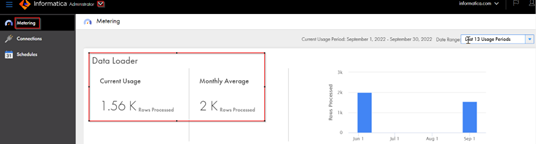
Let’s look at how the metering option could be beneficial for the large retailer in our use case. They issue licenses and subscriptions to Informatica Cloud Data Integration for their data engineers, analysts and business stewards. With so many people involved with a project, each individual might not actually require access. In that case, the retailer may end up issuing licenses and subscriptions for each user even if there is no usage occurring.
With Data Loader, the retailer’s IT team can determine who needs access to Informatica Cloud Data Integration based on their usage of the free Data Loader tool. This way, they can issue limited subscriptions or licenses only to the users who need to use add-on functionalities.
2. Monitoring
Monitoring is important for keeping tabs on usage of the tools and identifying potential issues. Once you run a Data Loader task, you can monitor all your jobs on the My Jobs page. This area will have details about the job, in categories labelled status, rows processed, start time and end time. Click on the job to view job properties, results and details about the subtask. In case of job failure, you will see an error message. You can download logs from the same page. Users do not need additional access to other environments to see the log details.
The My Jobs page will have a list of jobs that the user has executed from their end. To monitor all scheduled jobs, the user needs to switch to viewing the monitor service, where all the jobs within an organization are available.
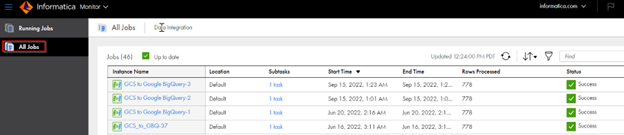
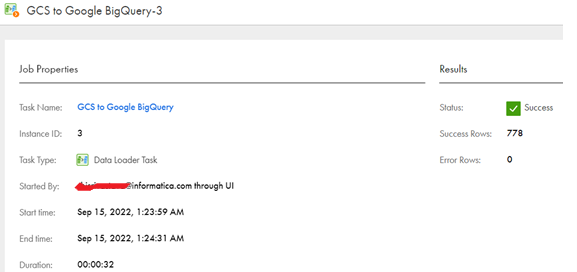

Now, our large retailer needs to perform several data load activities to get their sales data from multiple regions into the same mart. They have a dependency on pausing analytical operations until the data for all regions can be loaded successfully into the data marts. Using the Monitoring feature, they no longer need to do any follow-ups on the status. The retailer can simply resume analytical operations once the data load activities are successful for all regions. They can also use the notification feature to avoid any manual intervention, cutting back on maintenance requirements. I explain this in more detail in a section below.
3. Using Incremental Data Load
Informatica Data Loader can perform an incremental load to the target by defining the primary key and watermark fields. Watermark fields are usually the date and time or numeric fields. These two options are available in Data Loader and do not require any additional subscription or license to use.
Let’s look at how the incremental data load can be beneficial for Data Loader users. The analytics team at the large retailer wants to load its entire purchaser dataset to its cloud data warehouse for market analysis. When the source is selected in Informatica Data Loader, it will auto detect the CUSTOMER_ID column as the Primary Key and the PURCHASE_DATE as the Watermark field from the dataset.
If the retailer has multiple files that need to be loaded into the target, its users have the option to set the same or a different key/field across sources. Using primary keys, users can perform the incremental or delta load into their warehouses.
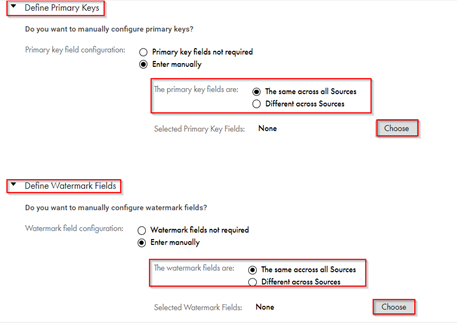
4. Scheduling Tasks
Informatica Data Loader provides the capability to schedule tasks without any external simulators. Scheduling a task for execution is an optional feature. But taking advantage of scheduling functions can free up resources internally to focus on other priorities.
Let’s look at how scheduling can keep operations running smoothly at the large retailer. The analytics team recently received the details on customer ratings for their newly opened store in Los Angeles. They specifically want to analyze the new store’s customer visits and publish a customer satisfaction survey on a weekly and monthly basis. To achieve this, the retailer must schedule the Data Loader task to be executed daily. This way, the data can be regularly loaded into their cloud data warehouse. The schedule can be created based on business needs and executed in any time zone. Because of this, the data is regularly loaded and the analytics team can access insights on the ratings quicker.

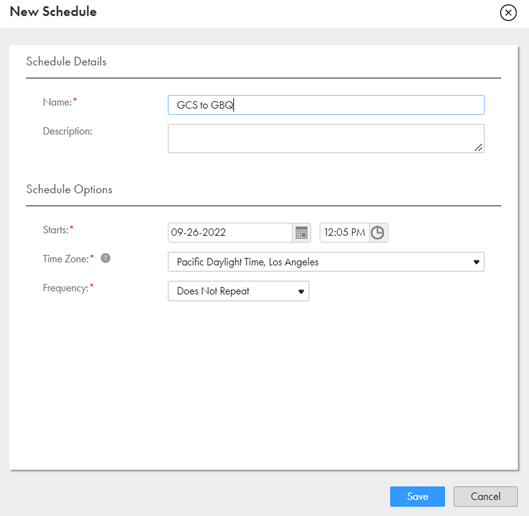
5. Automating Notifications
Informatica Data Loader provides the capability to notify the users of task execution, whether scheduled or unscheduled. This can help ensure smooth operations and lessen maintenance requirements to fix issues by identifying them immediately.
In the case of our retailer, the analytics team wants to load the inventory data coming in as a file to their cloud data warehouse for their business intelligence needs. Previously, they could only provide a notification to the Inventory Data Analyst in the case of data load failure. But in Data Loader, notifications can be triggered via an alert email in any case: success, failure or warning of a data load. They simply need to add emails in the respective categories. Now, the Inventory Data Analyst can easily stay on top of data load progress without needing to check manually each time and address any issues in real-time.
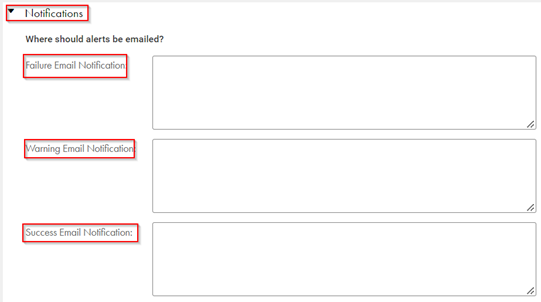
6. Using Shared Environments
You do not need an administrative team to perform user setup to provide access to a shared environment in Data Loader for collaboration. Users also have access to invite other users to work on the same org and build/manage Data Loader tasks together. This sets Data Loader apart, as typically user collaboration is not available in the free trials offered by other providers.
Going back to our retailer use case, the analytics team wants to load inventory data coming from a particular geographical location from Salesforce to their cloud data warehouse for their business intelligence needs. Due to a business merger, the analytics team must also merge multiple data warehouses together. They also want to load data from other geographical locations at the same time.
To work collaboratively, instead of building new pipelines or acquiring new products, analysts from other locations can be given access to the same Data Loader org. They then can either use the existing tasks or build new tasks. This saves both time and money, which frees up resources for the retailer.
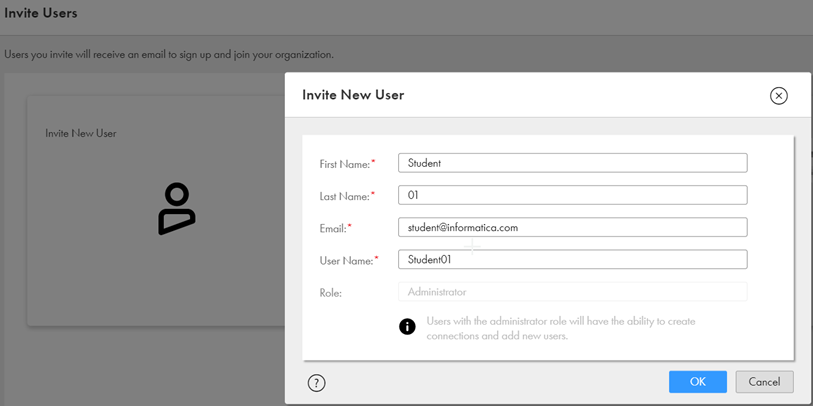
Next Steps to Get Started with Data Loader
Are you ready to integrate this free tool into your data integration strategy to ease maintenance requirements and save on costs? Get started today to load practically any amount of data into your cloud data warehouse and unlock meaningful analytics by visiting https://www.informatica.com/trials/data-loader.html.
Or watch the videos below to learn more about how Data Loader works with:








